 |
| Assignees & Attorneys Visualization |
 |
| Reconfigured Visualization restricted to TN assignees' patents |
Notice that all of the visualization’s tables were quickly reconfigured when you clicked on TN. The original "Assignees & Attorneys Visualization" provides details of 266,864 US patents which issued in 2012. The reconfigured visualization is restricted to the 633 US patents which issued in 2012 to assignees located in Tennessee.
 |
| Vanderbilt University popup |
 |
| Lookup Vanderbilt's web site |
 |
| Pitts & Lake, PC popup |
 |
| Lookup Pitts & Lake, PC web site |
Click the "Lookup Attorney/Agent web site" link in the popup, to open a web browser pre-configured to run a web search using the IP firm’s name, as shown here for Pitts & Lake, PC. If desired, you can click the appropriate search result link to visit the web site of Pitts & Lake, PC and learn more about that firm—which is based in Knoxville, TN.
 |
| kind code explanation popup |
 |
| 633 Tennessee-assigned patents popup |
 |
| expand US assignees (add cities) |
 |
| explore Tennessee |
 |
| Reconfigured Visualization restrictedto Chattanooga assignees' patents |
Further drill down reconfiguration of the visualization is possible via any of the tables. For example, click on the "Chattanooga" entry in the US Assignees table. This further reconfigures the visualization, as shown here, by restricting it to the 26 US patents which issued in 2012 to assignees located in Chattanooga, Tennessee. The upper table in the reconfigured visualization shows the names of the Chattanooga-based assignees that own those 26 patents; the next table shows the names of the IP firms which prosecuted the US patent applications from which those 26 patents issued; etc.
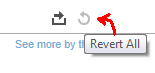
At any time, you can click the revert all button (the circular back arrow symbol) at the bottom of the visualization to return to the initial visualization and start over.
As can be seen, a good deal of data mining can be accomplished with a few mouse clicks. The foregoing example is restricted to US patents which issued in 2012 but it will be appreciated that the visualizations can be enhanced by adding more bibliographic data to the underlying database. Visualizations based on other countries' patent bibliographic data can also be created.